Asana integration (via Make)
By connecting FaceUp with Asana, you can automate the process of handling reports collected via your reporting forms. This will prevent reports from being missed, and you can create tasks within specific projects, update tasks, and more automatically.
First, you need to connect your account with Make. Follow these few steps:
- Log in to your Make account and click on the “Create a new scenario” button on the right side of the screen.
- Once you've clicked on the purple plus button, search for FaceUp in the list of applications.
- Click on the FaceUp app and select a trigger from the following options:
- Watch Reports
- Watch Messages
- Watch Internal Comments
- Then, click on the “Create a webhook” button, name your webhook and click Create a connection.
- Now you need to insert your API key and Region. Both of these can be found in your FaceUp account.
- You can get your Region by navigating into the Settings tab and copying the Data hosting region item.
- To get the API key, navigate to the Integrations tab, API keys section and create your key.
- When you're done click Save.
Now that you have created a scenario, you can connect it to Asana. Follow these steps to do so:
- In your Make account, navigate to the Scenarios section and click on the FaceUp scenario.
- At the top right corner, click the Edit button. Then, click on the “Add another module” button.
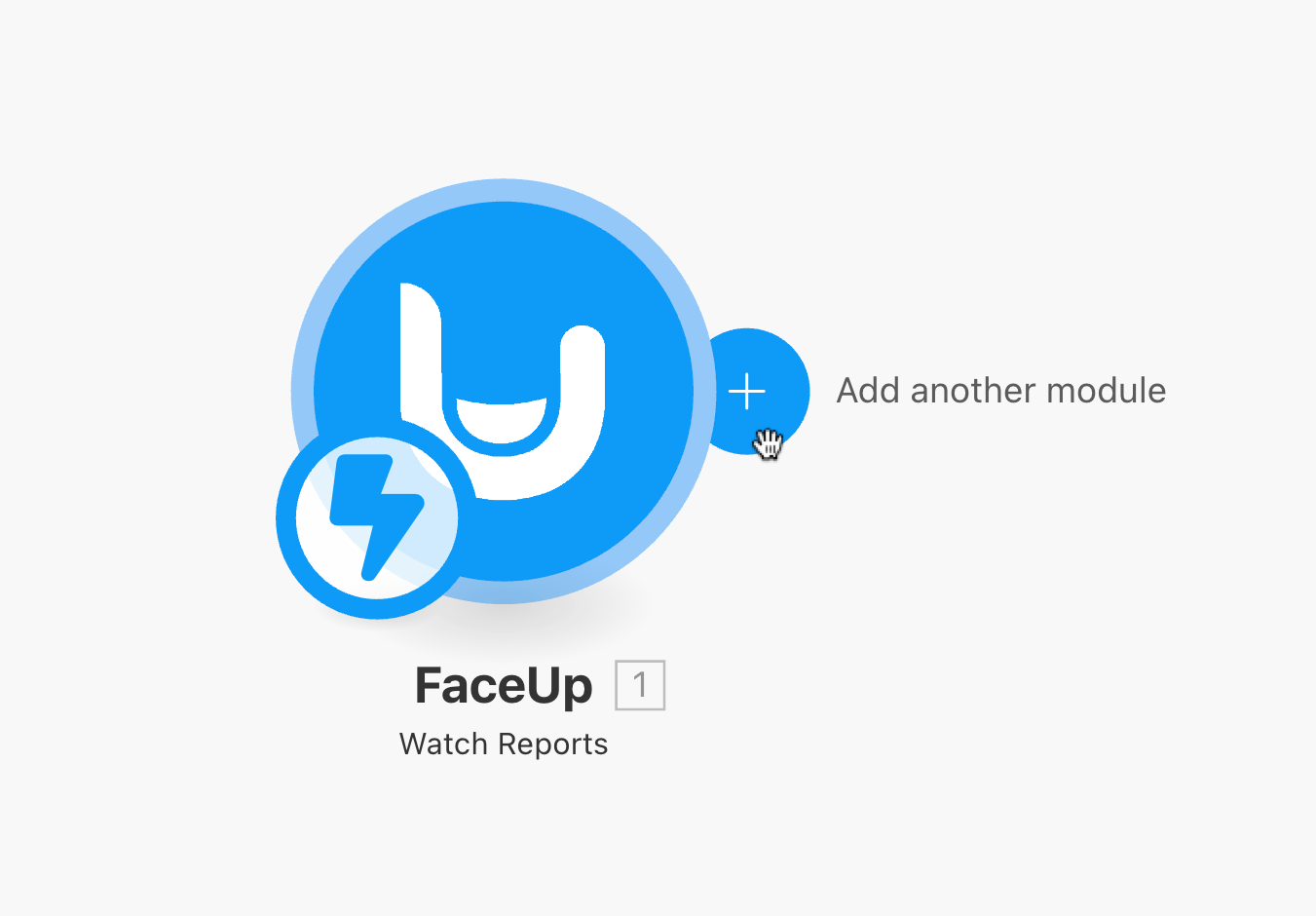
- Search for Asana in the applications list.
- Now you can choose from all Asana available actions. We will choose the "Create a task or a subtask" action here.
- Create a connection to your Asana account. Your browser will redirect to Asana, where you will grant permission to connect.
- When you are finished, you can set up variables like a task destination and task name. Click OK when you're done.
- Make sure you save and activate the selected scenario after making changes.

Good job! There will be a new task created within the selected Asana project automatically whenever a new report is received in your account.
