Slack integration (via Make)
When you connect FaceUp with Slack, you'll get notified whenever a new report, message, or internal comment is added to your account. Consequently, you will never miss any important report updates.
First, you need to connect your account with Make. Follow these few steps:
- Log in to your Make account and click on the “Create a new scenario” button on the right side of the screen.
- Once you've clicked on the purple plus button, search for FaceUp in the list of applications.
- Click on the FaceUp app and select a trigger from the following options:
- Watch Reports
- Watch Messages
- Watch Internal Comments
- Then, click on the “Create a webhook” button, name your webhook and click Create a connection.
- Now you need to insert your API key and Region. Both of these can be found in your FaceUp account.
- You can get your Region by navigating into the Settings tab and copying the Data hosting region item.
- To get the API key, navigate to the Integrations tab, API keys section and create your key.
- When you're done click Save.
Now that you have created a scenario, you can connect it to Slack. Follow these steps to do so:
- In your Make account, navigate to the Scenarios section and click on the FaceUp scenario.
- At the top right corner, click the Edit button. Then, click on the “Add another module” button.
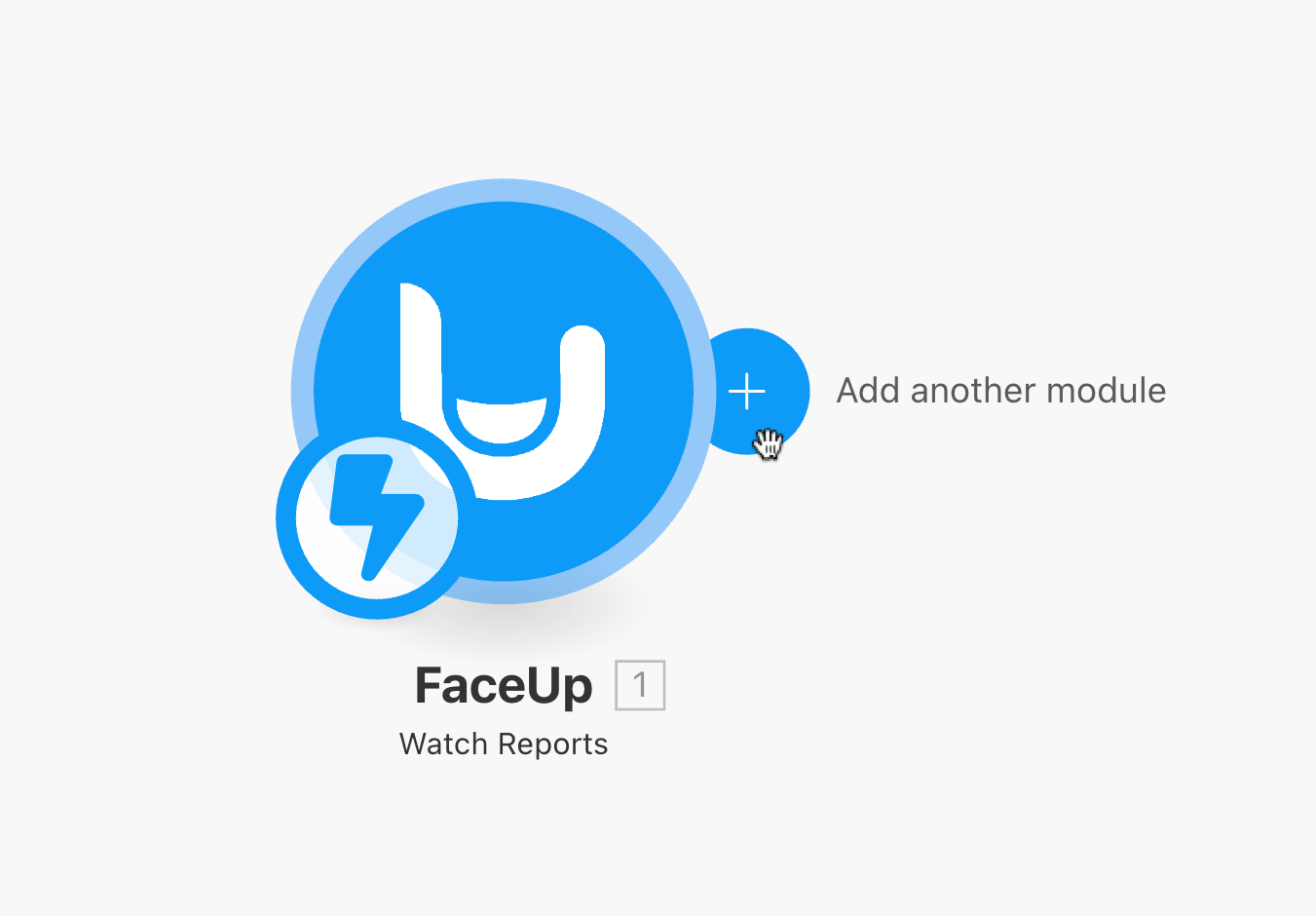
- Search for Slack in the applications list.
- Now you can choose from all Slack actions. Select "Create a Message".
- Your next step will be to set up your Slack connection.
- Connect the scenario to your Slack account.
- In the “enter a channel ID or name” option choose the select from a list.
- Select channel type.
- Choose which channel to send the notifications to.
- Create a text to appear in the channel once a new report, message, etc. are received in your FaceUp account. Additionally, you can use some of the predefined variables from FaceUp.
- After you're done, click "OK" and save your changes to the selected scenario.
- Last but not least, activate your scenario.

Good job! Slack will now notify you whenever a new report, message, or internal comment is received in your account.
