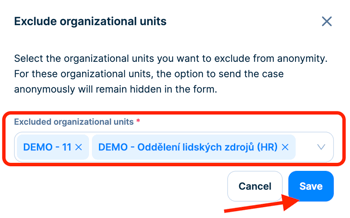Sender anonymity settings
In the form settings, you can enable or disable the option to submit cases anonymously or determine which option will be the default. You can find the anonymity settings in the form settings under the Form fields tab in the sender identification section.
A) If you leave the Send case anonymously option enabled, senders will have the choice of sending the case anonymously or providing their name.
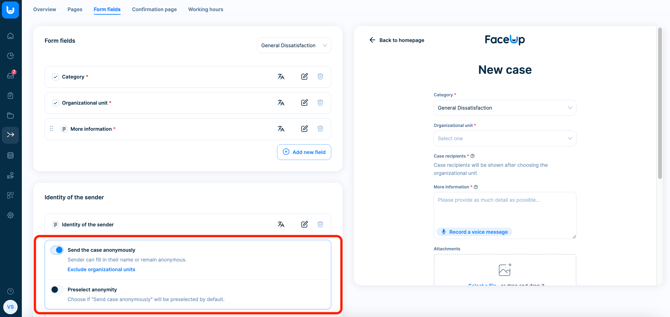
Here you can also specify if anonymous submission should be the default setting or if the form should initially require the sender's name. (You can see the current settings in the preview on the right.)

B) If you disable the Send case anonymously option (using the slide button), senders will need to fill in their identifying information before submitting the case.
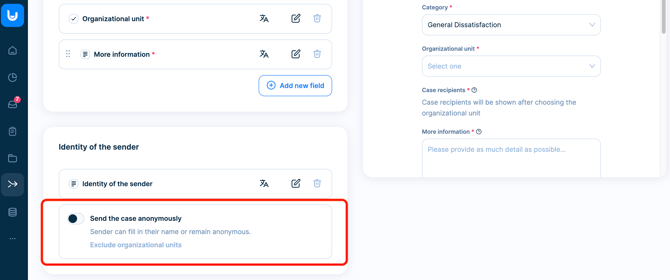
Anonymity settings for individual organizational units
If you have more than one organizational unit, you can set anonymity differently for each of them. You can use the feature to exclude OUs from anonymity.
1. Enable the option to submit cases anonymously.
2. Click on Exclude organizational units.

3. In the new window, select the OUs you want to exclude from anonymity. For these OUs, the option to send an anonymous case will remain hidden in the form. Click Save to confirm the settings.