Slack and FaceUp native integration
FaceUp for Slack makes it easy for your team to work seamlessly without constantly switching between tools. FaceUp notifications and report updates will be delivered directly to Slack, along with a link to the report. You'll never miss an important update this way, ensuring that no new report or message is missed.
Integration requirements
- You must have Settings access in your FaceUp account.
- You must be an administrator for the Slack workspace you want to install the application. If you're not a Slack administrator, you will need to contact your Slack administrator to give you access.
Important! When connecting your FaceUp account to Slack, make sure that the email address associated with your FaceUp account matches the email address of your Slack account.
Setting up the integration
The setup process is very easy. All you have to do is follow these few steps:
- In your FaceUp account, navigate to the Integrations sections.
- Here, click Add on the Slack app.
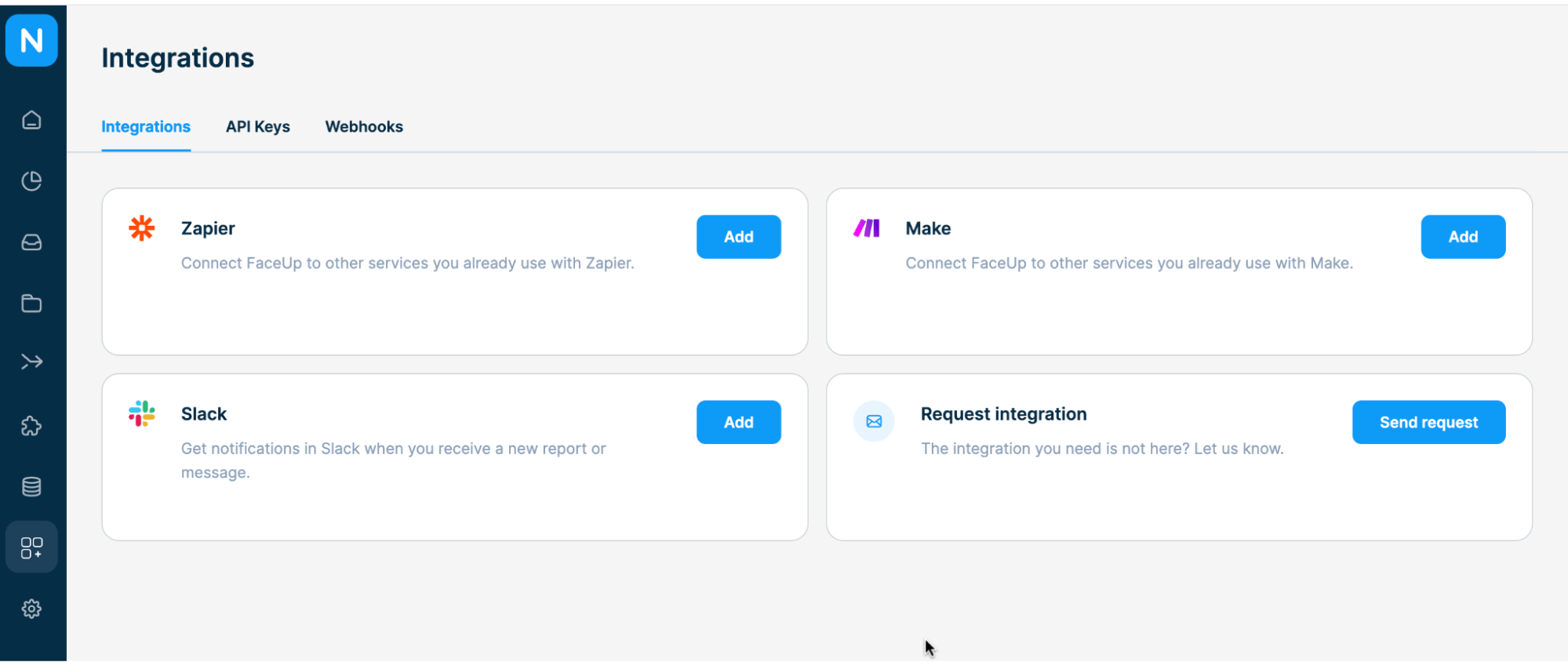
- Now, you need to give FaceUp permission to access your workspace. Click Allow.
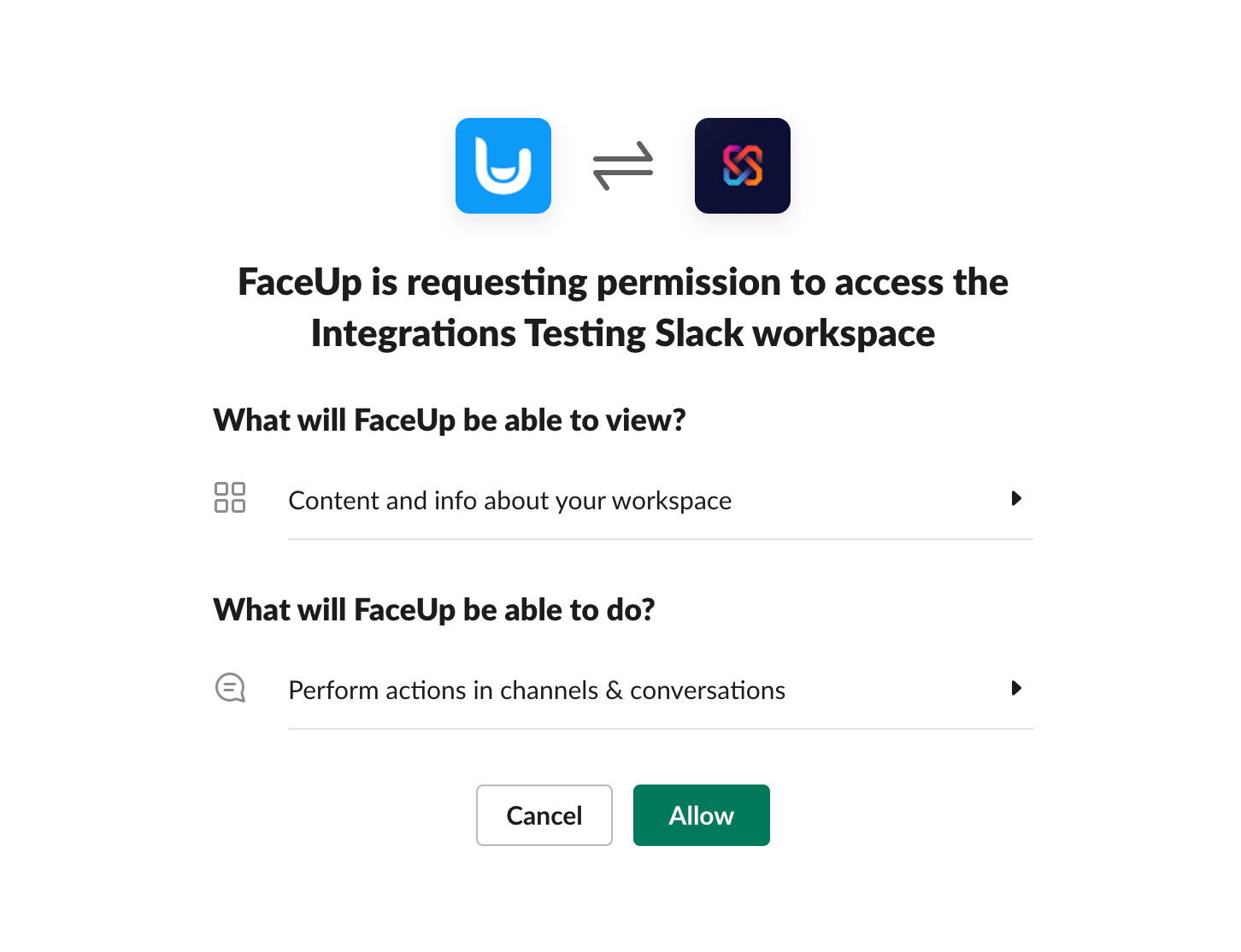
- On the left corner of the screen, click on your profile button, then select My Account.
- Go to the Notifications tab and enable Slack notifications.
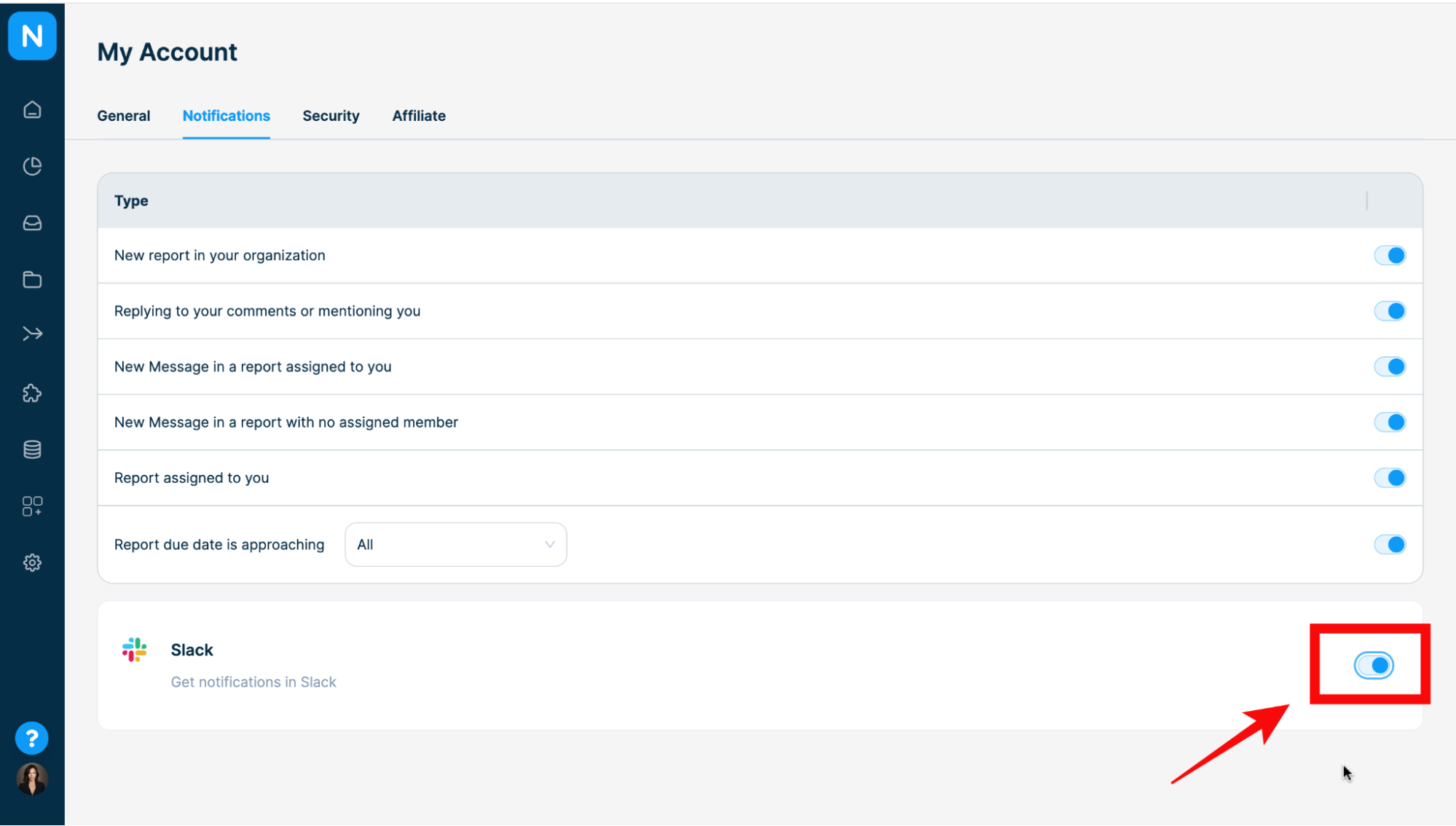
Good job! With the FaceUp app for Slack you'll get notified about:
- Latest reports collected via your reporting channels
- New messages from employees and whistleblowers
- Latest internal comments added to your reports
- Upcoming due dates and deadlines
This is how the notification will look, as you can see there is also a direct link to the report (clicking the View more button will redirect you to your FaceUp account). 

Sign In & Set Up the Slack integration
Please be aware that your use of the FaceUp app for Slack is governed by our Terms of Service and Privacy Policy.