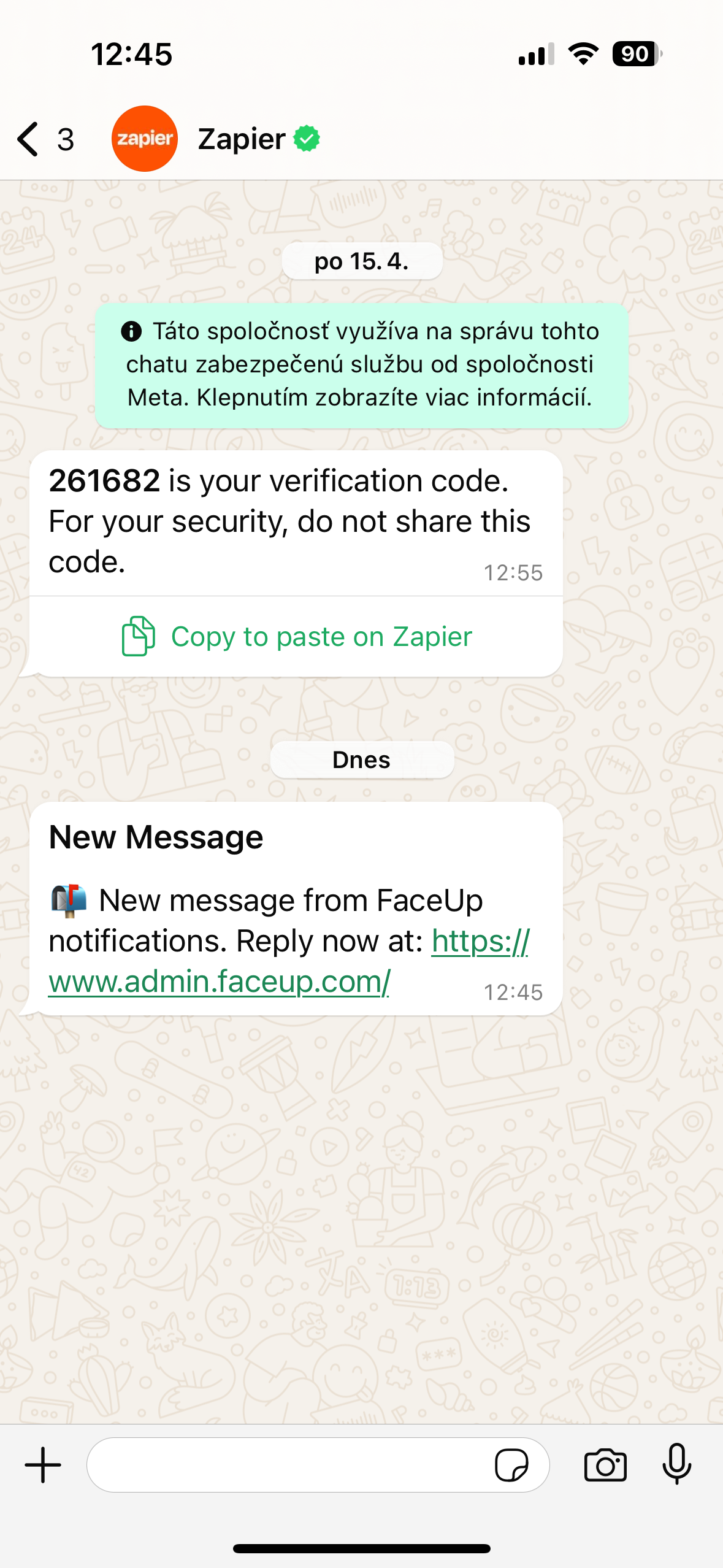WhatsApp integration (via Make or Zapier)
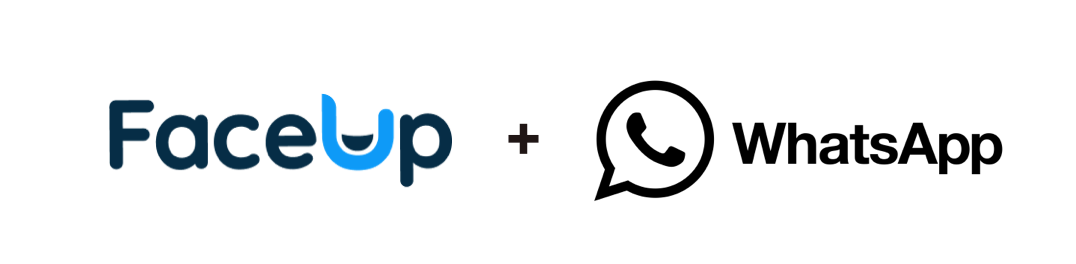
When you connect FaceUp with WhatsApp, you'll get notified whenever a new report, message, or internal comment is added to your account. Consequently, you will never miss any important report updates.
Integrating FaceUp with WhatsApp for receiving report notifications offers numerous benefits. It ensures instant notifications, providing immediate alerts about employee reports and issues in real-time. This streamlines communication by delivering important updates and insights directly to a platform where users are already active, reducing the need to check multiple sources. Such integration enhances responsiveness, enabling teams to address employee issues and suggestions more promptly. Additionally, it offers convenient access to report notifications and key insights on mobile devices, allowing teams to stay informed and connected while on the go.
Connecting your account with WhatsApp is possible via popular third-party connectors Make and Zapier.
To get started, you need to connect your account with Make or Zapier.
- Here is how to connect Zapier: https://support.faceup.com/en/zapier-integration-overview
- This manual explains how to connect Make: https://support.faceup.com/en/make-integration-overview
Now that you have created a connection with either Make or Zapier, you can connect FaceUp to WhatsApp.
We will connect it via Zapier in the example below.
- Create a new Zap in your Zapier account.
- In the Trigger section, choose FaceUp and choose from the three available events (you'll receive WhatsApp notification based on this event):
- New internal comment
- New report
- New message
- Once you've done that, click continue. You should then test your trigger to make sure it's working properly.
- Then, add Action. Search for WhatsApp notifications and choose from the available events. In this case, we will choose the “Send a message” event.
- Click continue and connect your WhatsApp account (number). You'll receive a notification to confirm this connection on your device.
- Once you've done that you need to set up the notification details. You can either choose from predefined templates that Zapier is offering, or you can create your own notification from scratch.
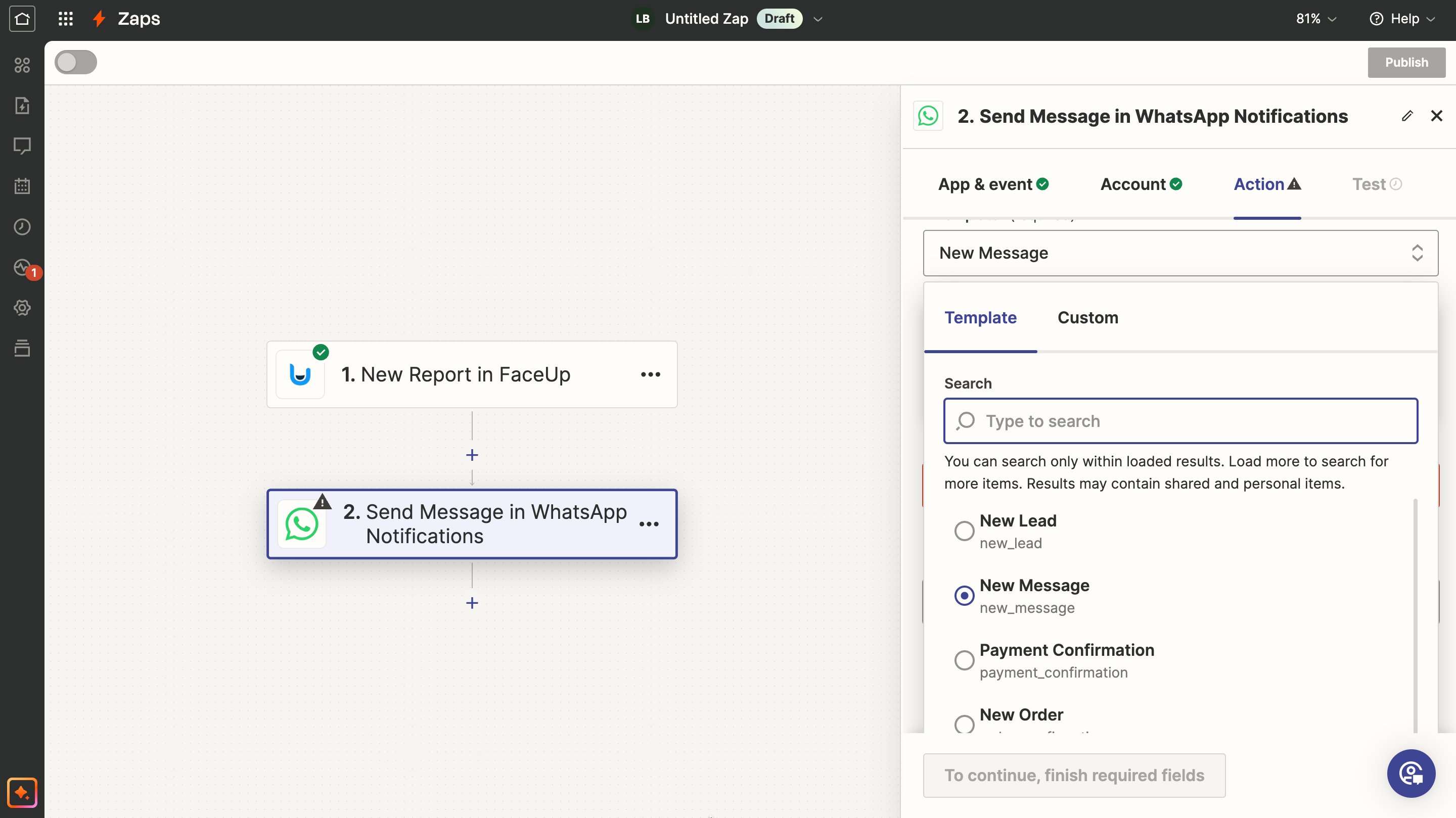
- When you're done click continue and test step.
- Once your zap is successfully tested hit Publish.
Good job! You'll receive a WhatsApp notification every time a new report is received in your account.