Accesses settings
Within FaceUp administration, members can have different access. You grant access to a member when you create the member. You can modify the access for active members afterwards.
Members are unable to modify their own access rights. Access changes must be managed by another member with the necessary permissions.
1. Cases access
A member gains access to cases according to the criteria selected. Access can be limited to certain categories of cases, to cases from certain organizational units, or to assigned cases only.
- View cases
o All cases
A member can access all cases in all categories and organizational units.
o Specific case categories and organizational units
A member has access to cases in the categories and OUs that you select in the access settings.
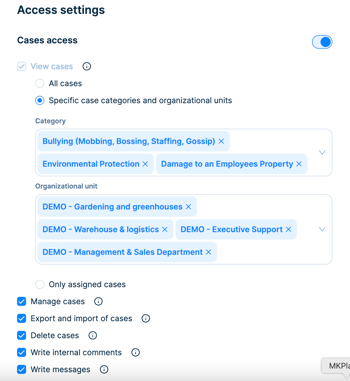
o Assigned cases only
A member has access only to those cases that you or another member assign to that member. You grant access to cases by marking the member as an assignee or by granting access via the Who has access section in a case detail.
- Manage cases
A member can edit cases (change category, organizational unit, etc.), add assignees, add labels, manage due dates, set priority and justification, and manage the Who has access section.
- Export cases
A member can export and print cases.
- Delete cases
A member can delete cases, if this function is enabled in the organization’s settings.
- Write internal comments
A member can write internal comments.
- Write messages
A member can write messages to a sender.
2. Analytics access
The member gets access to the Analytics page, which contains charts and statistics.
3. Settings access
A member can make changes to settings in selected areas.
- General settings
Access to the Organization Settings page. The member can change the organization name, automatic due date and encryption settings, or download log records.
- Manage members
Access the Members page. A member can add and delete members and edit their access settings. (Note: Members can't grant access that they do not have themselves.)
- Manage data management
Access to categories page (member can create, delete, edit or reorder categories), statuses page (member can create, delete, edit or reorder statuses) and employees section (for integration with BambooHR or UKG).
- Manage organizational units
Access to the Organizational Structure page. A member can create and delete organizational units or edit their name.
- Manage channels
Access to the form and hotline settings. A member can create, delete and modify all channels settings.
- Manage billing
Access to the Billing page. The member can access the price list, purchase a plan, change billing information, and view billing history. A member with this access can also purchase hotline credits.
4. Surveys access
A member gets access to the Surveys page. Member can create and manage surveys and see received responses.
Change of accesses
You can change a member's access at any time in Settings → Members section by clicking Edit at the end of the row.
