Slack integration (via Zapier)
When you connect FaceUp with Slack, you'll get notified whenever a new report, message, or internal comment is added to your account. As a result, you will never miss an important report update.
First, you need to connect your account with Zapier. Follow these few steps:
- Log in to your Zapier account, navigate to the Apps section and search for FaceUp.
- Then click Connect. Now you need to insert your API key and Region.Both of these can be found in your FaceUp account.
- You can get your Region by navigating into the Settings tab and copying the Data hosting region item.
- To get the API key, navigate to the Integrations tab, API keys section and create your key.
- Click Continue to FaceUp when you're done getting your credentials.
You have now successfully connected your account to Zapier.
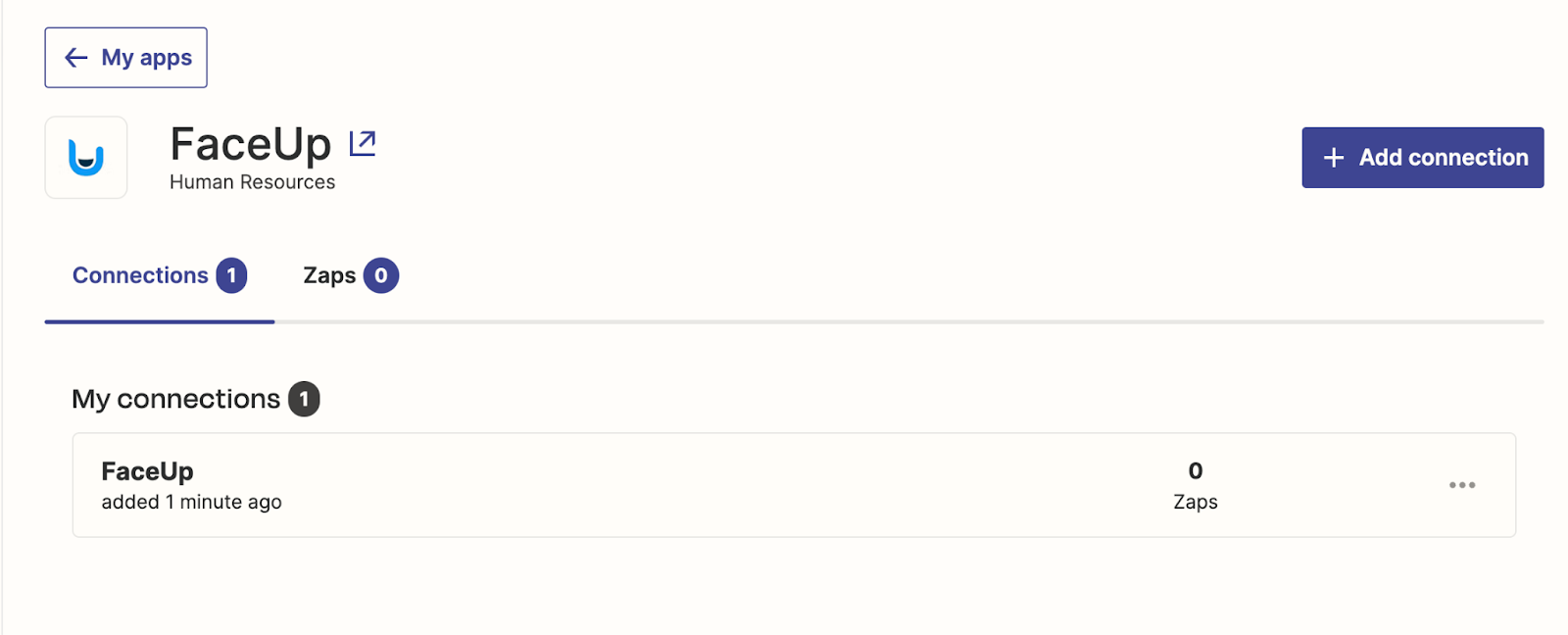
Good job! The FaceUp connection you created is now ready to be connected to Slack. Follow these steps to do so:
- Create a new Zap in your Zapier account.
- In the Trigger section, choose FaceUp and choose from the three available events:
- New internal comment
- New report
- New message
- Once you've done that, click continue. You should then test your trigger to make sure it's working properly.
- Then, add Action. Search for Slack and choose from the available events. In this case, we will choose the Send Channel Message event.
- Click continue and connect your Slack account.
- Once you've done that you need to set up the Action details. That includes:
- Choosing a channel to which the notification will be sent to.
- Defining the message text.
- Inserting data available from FaceUp, such as ID, origin, priority etc.
- Deciding whether you want to send the message as bot etc.
- When you're done click continue and test step.
- Once your zap is successfully tested hit Publish.
Good job! Slack will now notify you whenever a new report, message, or internal comment is received in your account.
