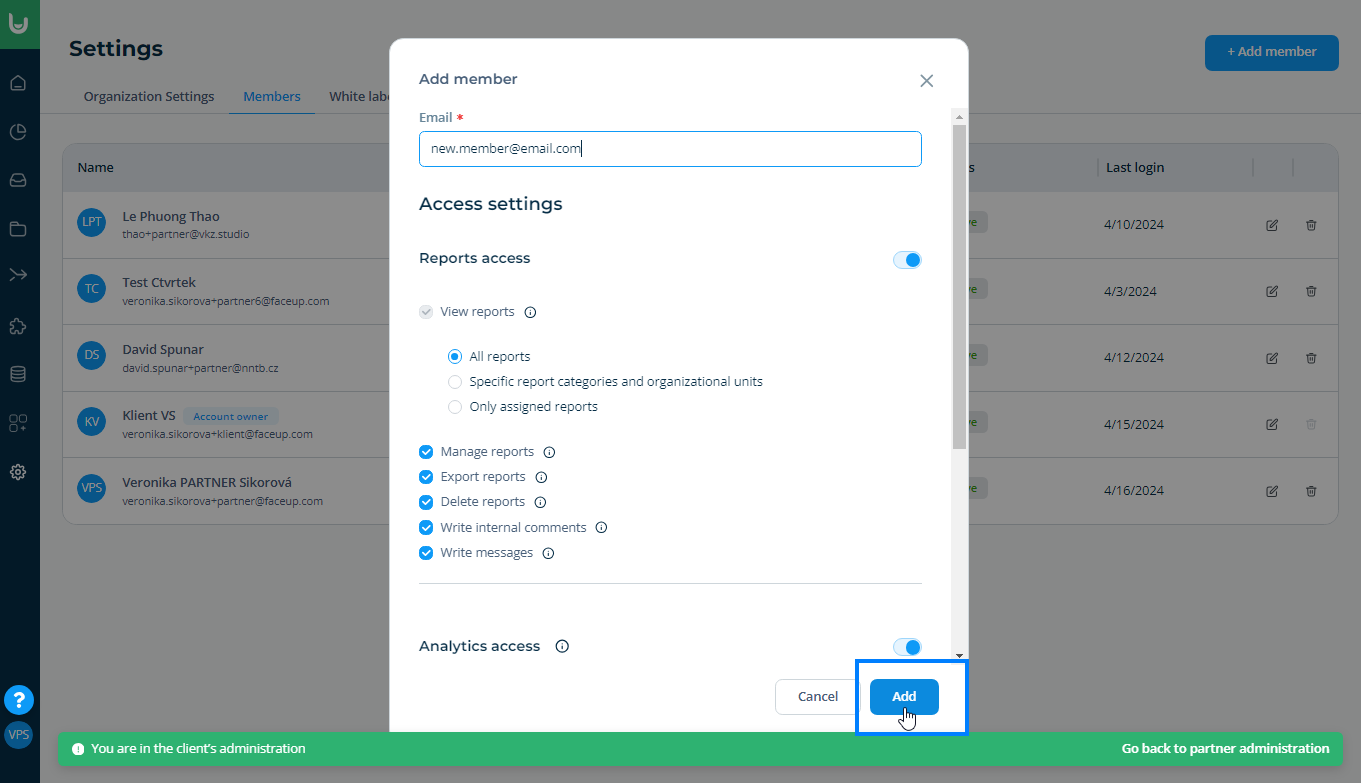Add a new member in a client organization
First, on your organizations overview, click on the name of the organization where you want to add more members. Once you enter the client administration, click on the settings icon in the sidebar. Then find the Members tab and click the + Add member button in the top right corner here.
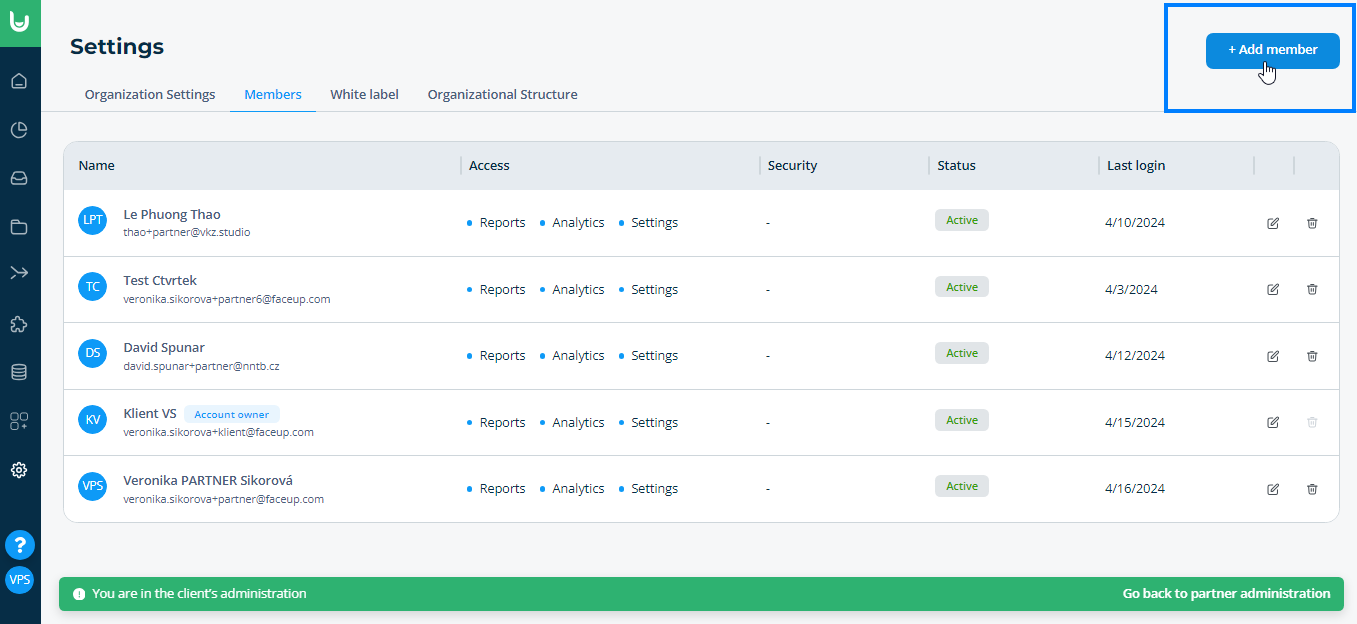
When you click the + Add member button, a registration form will open where you fill in the new member's email, select accesses (to OUs, reports and settings) and confirm with the Add button.