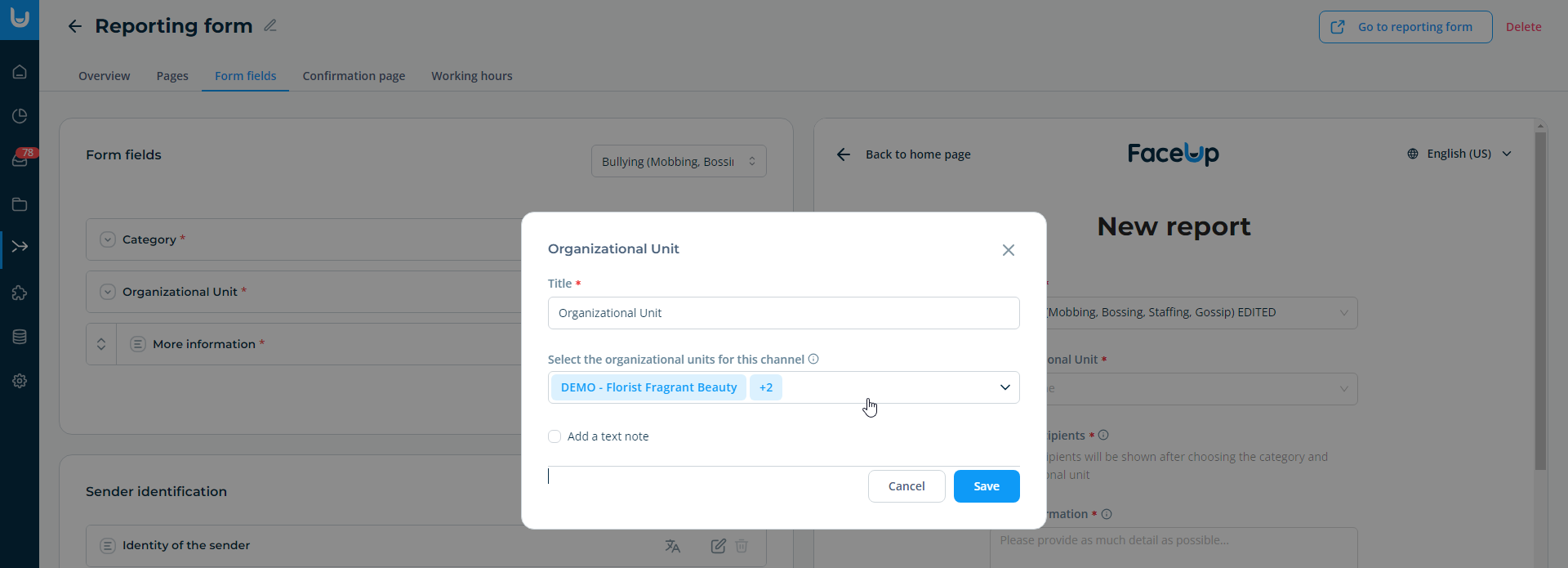Categories and organizational units of the form
Senders can only send reports to the organizational units and categories that you set up within the reporting form. By default, the form offers all categories and OUs. If you wish to change this setting, you can do so in the Form fields section.
How to change the organizational units of the reporting form?
1. In the Reporting channels overview, click the reporting form you want to edit.
2. In the reporting form customization, go to the Form fields tab.
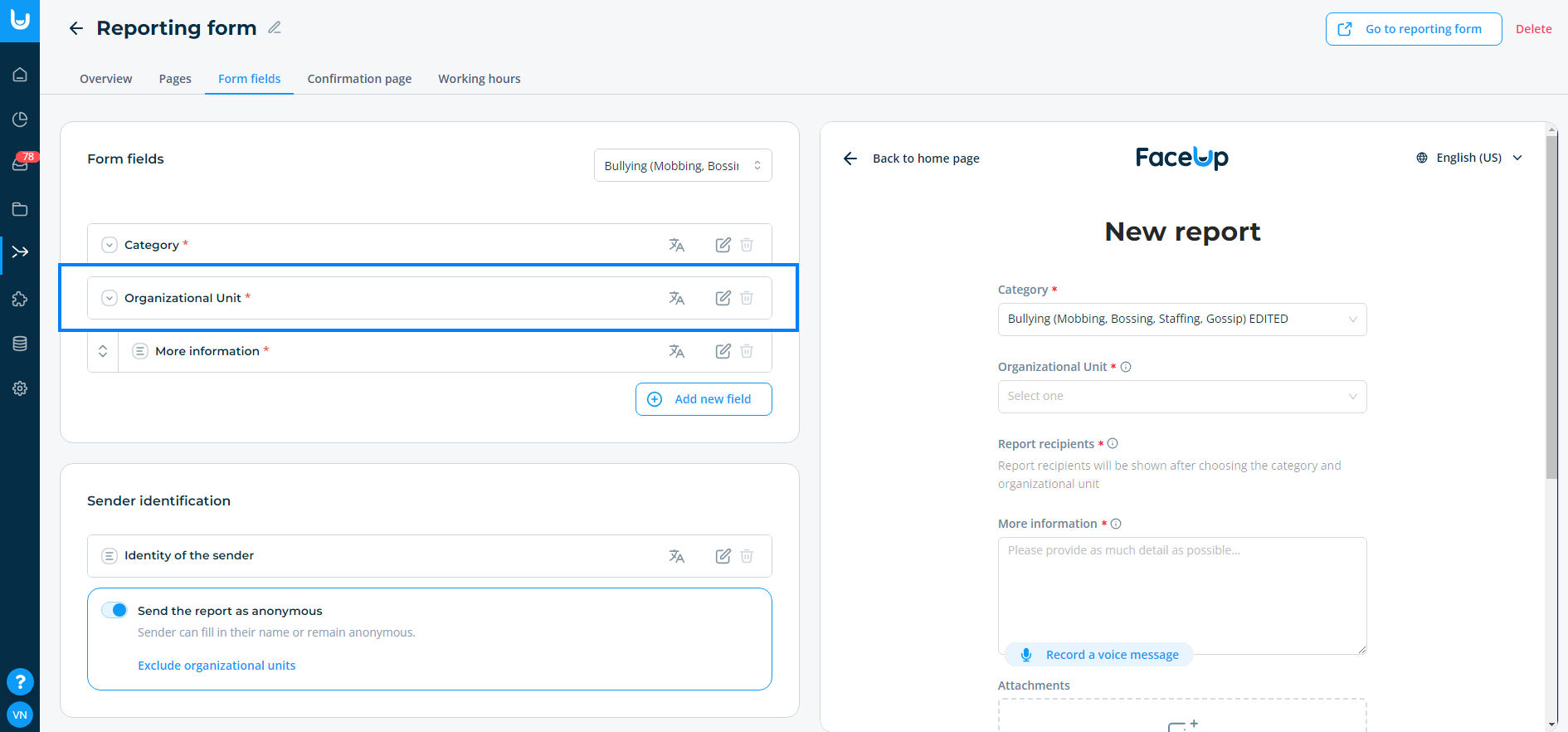
3. Find the Organizational Unit field. Click on the field to open its detail, where you will see all the organizational units that are currently available in that form.
4. To add or hide an organizational unit, click in the organizational units field. This will open a list of your organizational units, which you can check to add to the form or uncheck to remove from the form.
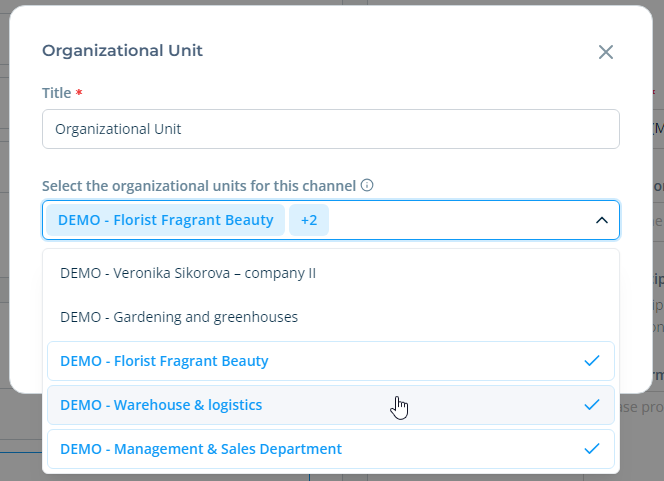
5. Confirm the settings by clicking Save.
How to change reporting form categories?
1. In the Reporting channels overview, click the reporting form you want to edit.
2. In the reporting form customization, go to the Form fields tab.
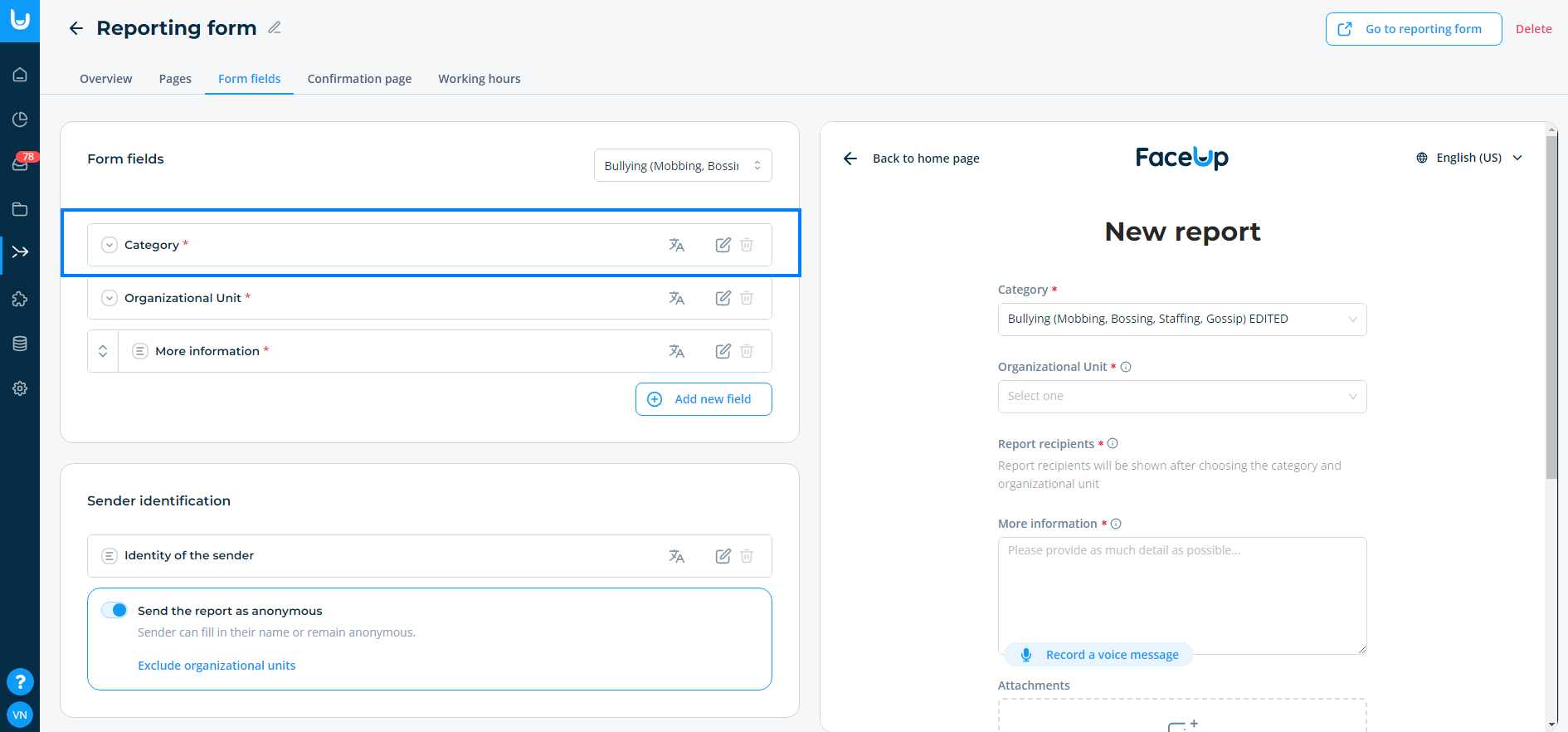
3. Find the Category field. Click on the field to open its detail, where you will see all the categories that are currently available in that form.
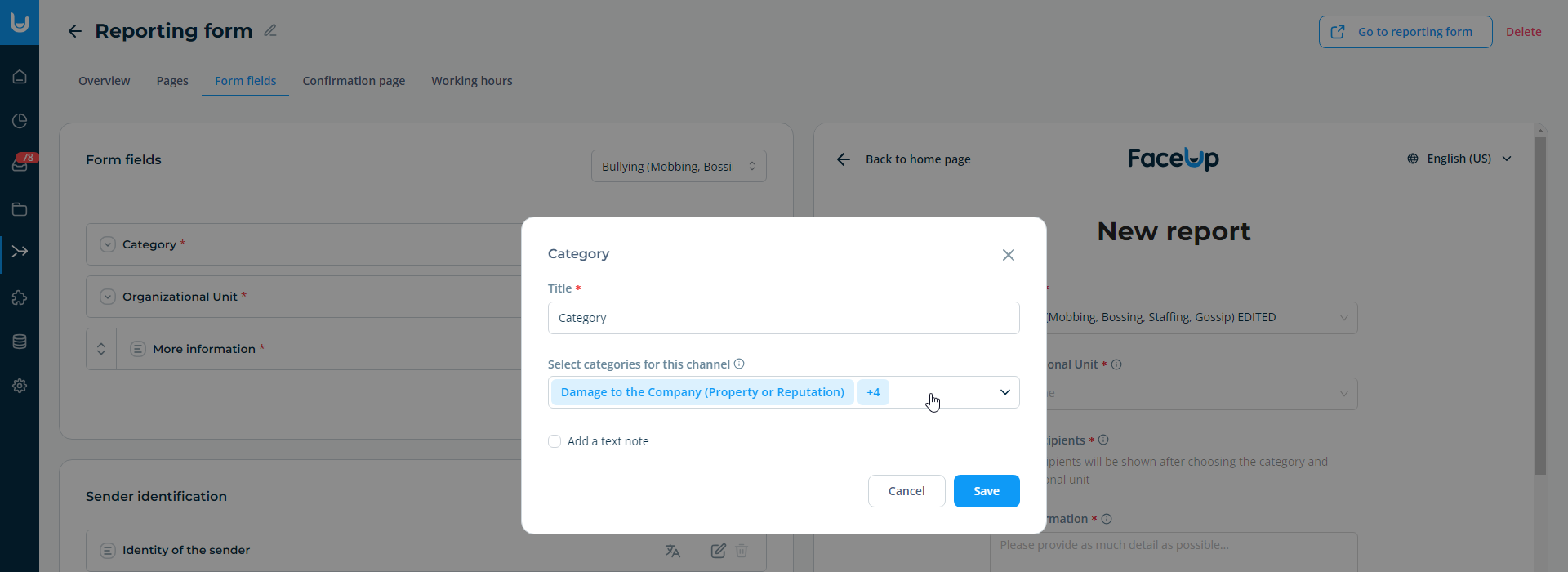
4. To add or hide a category, click in the category field. This will open a list of your categories, which you can check to add to the form or uncheck to remove from the form.
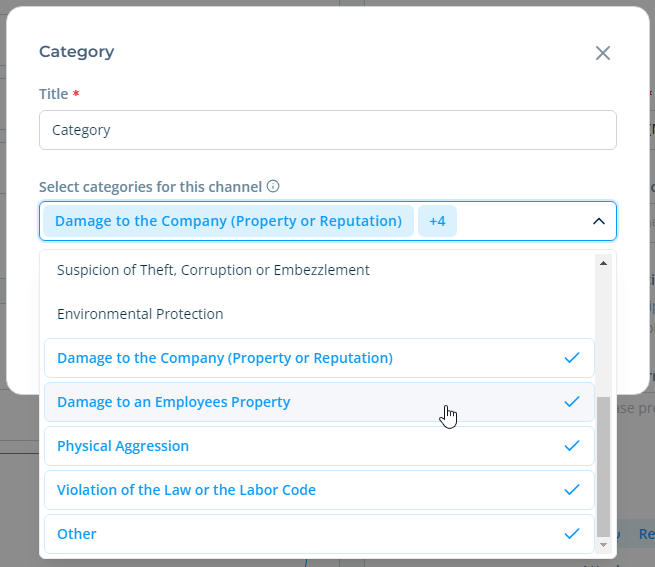
5. Confirm the settings by clicking Save.