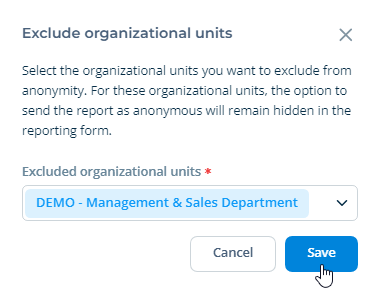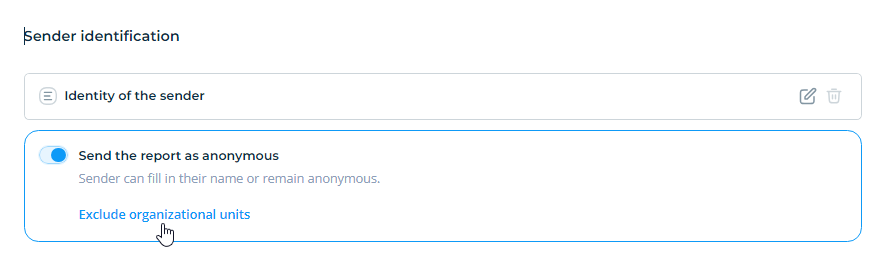Anonymous report sending
In the reporting form settings, you can enable or disable the option to send reports anonymously. You can find the anonymity settings in the reporting form settings under the Form Fields tab in the Sender identification section.
If you leave the Send report as anonymous option enabled, senders will have the choice of sending the report anonymously or providing their name.
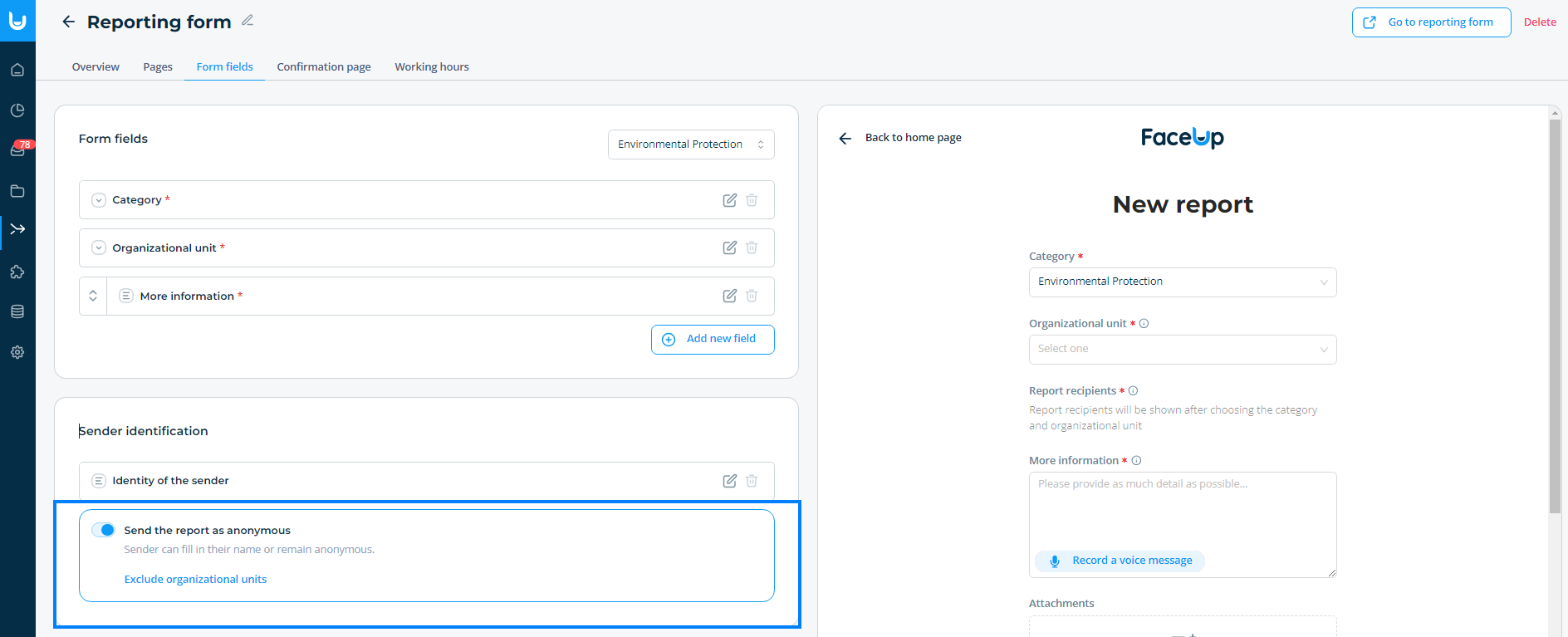
If you disable the Send report as anonymous option (using the slide button), senders will need to fill in their identifying information before sending the report.
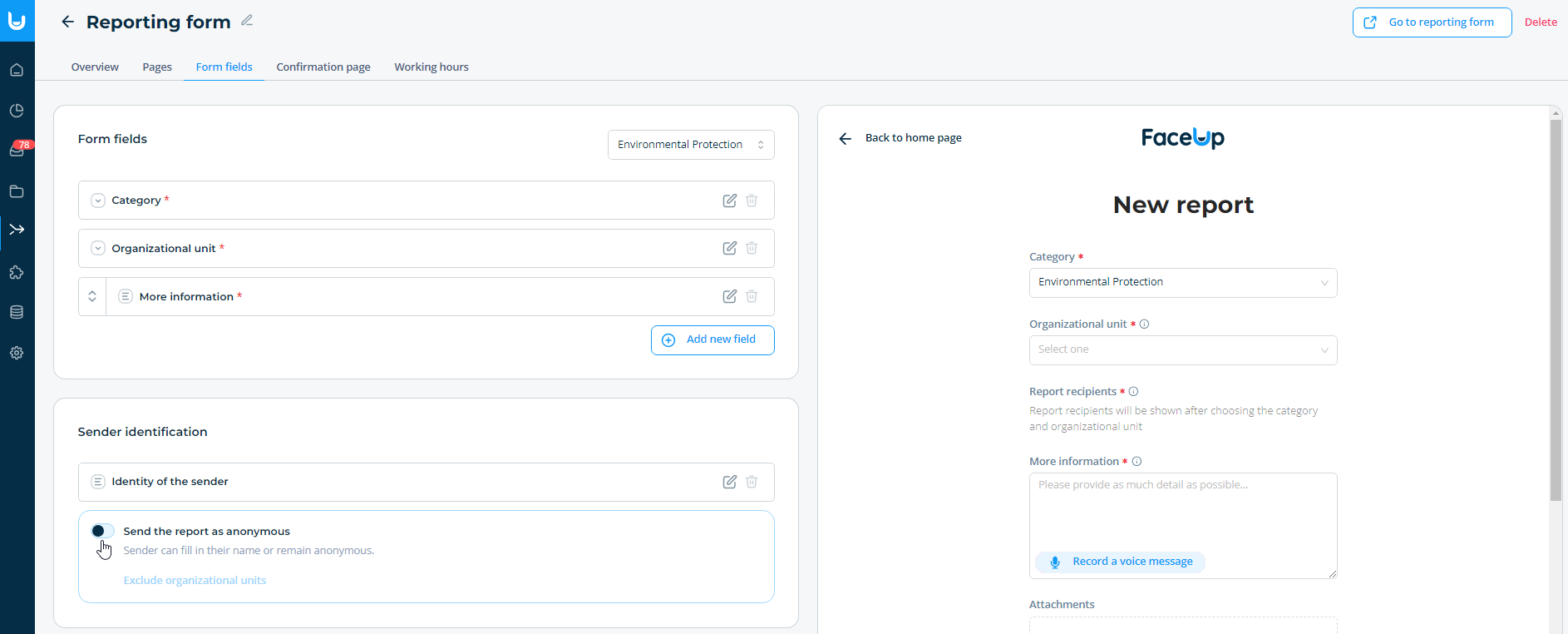
Tip: If you have more than one organizational unit, you can set anonymity differently for each of them. You can use the feature to exclude OUs from anonymity.
1. Enable the option to send reports anonymously.
2. Click on Exclude organizational units.
3. In the new window, select the OUs you want to exclude from anonymity. For these OUs, the option to send an anonymous report will remain hidden in the reporting form. Click Save to confirm the settings.